Fund Your Account
ONLINE AND OVER THE COUNTER BILLS PAYMENT
Our partner banks:

BDO ONLINE
Enrollment Process (One-time only)
- Go to BDO Online and log-in using your account details.
- From the menu bar on the left select: Enrollment > Company/Biller>Enroll
- Provide the required information
- Company/Biller Name – AB Capital Securities, Inc.
- Product Type – Online or Traditional
- Subscriber Number
- (1) ABCSI account code
- (2) for initial deposit of NEW CLIENTS, use I99999
- Subscriber Name – [ABCSI account name; ex.: Juan Dela Cruz]
- Channel for Enrollment – Online Banking & Automated Teller Machine
- 4. Click “Submit”
PAYMENT PROCESS
- Go to BDO Online and log-in using your account details.
- From the menu bar on the left select: Pay Bills and Reload>Bills Payment > Pay Bills
- Provide the required information.
- Choose the BDO account to debit from the dropdown list
- Select AB Capital Securities, Inc. from the list of enrolled billers
- Input the amount
- Select “Immediately” under Payment Schedule
- Click “Submit”
BDO MOBILE APP
Enrollment Process (One-time only)
- Log-in to your BDO Online account via the BDO mobile app
- From the menu bar on the left select: Enrollment Services Enroll Company/Biller
- Provide the required information then click on “Continue”
- Company/Biller – AB Capital Securities Inc.
- Product Type – Online or Traditional
- Payment Channel – IB
- Subscriber Number
- (1) ABCSI account code
- (2) for initial deposit of NEW CLIENTS, use I99999
- Subscriber Name – [ABCSI account name; ex.: Juan Dela Cruz]
- Review the details of your enrollment and click on “Continue” to confirm
PAYMENT PROCESS
- Log-in to your BDO Online account via the BDO mobile app
- From the home page select: Pay Bills > Pay Bills using Deposit Account: Pay Bills
- Provide the required information then click on “Continue”
- Choose the BDO account to debit
- Select AB Capital Securities Inc from the list of enrolled billers
- Select “Immediate” under Payment Schedule
- Input the amount
- Review the transaction details and click on “Confirm”
BDO ATM
- Insert your BDO card into the ATM
- Choose Bills Payment > Enrolled Accounts > Subscriber Number
- (1) ABCSI account code
- (2) for initial deposit of NEW CLIENTS, use I99999
- Input the amount and select “Confirm”
- Select the type of your account – Savings or Current
- Enter your Personal Identification Number (PIN)
OVER THE COUNTER BILLS PAYMENT
- Go to any BDO branch
- Fill out a Cash Transaction Slip or Check Transaction Slip with the following information:
- Mark “Bills Payment”
- Company Name – AB Capital Securities, Inc.
- Institution Code – 0653
- Product Code
> Online Account – 555
> Broker-assisted Account – 556 - Subscriber’s Name – [ABCSI account name; ex.: Juan Dela Cruz]
- Subscriber’s Account No.
- (1) ABCSI account code
- (2) for initial deposit of NEW CLIENTS, use I99999
- Currency – Peso
- Indicate Denomination, Pieces, Amount, and Total Amount
- Submit the completed Cash Transaction Slip or Check Transaction Slip to the teller together with your Payment


BPI ONLINE
Enrollment Process (One-time only)
- On a desktop and laptop, go to BPI Online and log-in using your account details.
- From the main menu select: Other Services > Manage Recipients >
Add New Recipient
Provide the required information then click on “Next”- Recipient – Billers
- Biller – AB Capital Securities, Inc. / AB CAP
- Reference Number
- (1) ABCSI account code
- (2) for initial deposit of NEW CLIENTS, use I99999
- Review the details of your enrollment and click on “Confirm”
- Receive the One-Time PIN (OTP) via SMS to your registered mobile phone number
- Enter the OTP and click on “Submit”
BPI BRANCH
MANUAL ENROLLMENT (ONE-TIME ONLY)
- Get a merchant enrollment form from any BPI branch.
- Provide the required information:
- Account Holder’s Name – BPI bank account name
- Account Number – BPI bank account number
- Card Number – BPI ATM card number
- Company Payee – AB Capital Securities, Inc.
- Reference Number
- (1) ABCSI account code
- (2) for initial deposit of NEW CLIENTS, use I99999
- Transaction Type – B
- Signature Over Printed Name
- Date

- Attach a copy of your valid government issued ID
- ID must not be expired
- Photocopy must have both photo and signature.
- It must be a clear copy (e.g. PCR ID: back-to-back, Passport: information page & signature page)
- Signature on ID must match signature on enrollment form
- Submit the originally signed merchant enrollment form and the photocopy of your ID to any BPI branch
- You may opt to do this in person or use courier service
- Please note that your request cannot be processed if your signature does not match bank records
BPI ONLINE
PAYMENT process
- Go to BPI Online and log-in using your account details
- From the main menu select “Payments/Load”
- On the “Pay Bills” tab, provide the required information then click on “Next”
- Choose the BPI account to debit from the dropdown list
Input the Amount - Select “AB CAP | [ABCSI Account Code]” from the dropdown list
- Choose the BPI account to debit from the dropdown list
- Review the transaction details and click on “Confirm”
- Receive your One-Time PIN (OTP) via SMS to your registered mobile phone number
- Enter the OTP and click on “Submit”
BPI MOBILE APP
- Log-in to your BPI Online Banking account via the BPI mobile app
- From the main menu select: Payments/Load > Pay Bills
- Provide the required information then click on “Next“
- Choose the BPI account to debit
- Select “AB CAP | [ABCSI Account Code]” as biller
- Input the amount
- Review the transaction details and click on “Confirm”
- Receive your One-Time PIN (OTP) via SMS to your registered mobile phone number
- Enter the OTP and click on “Submit”

Payment Process
- On a desktop and laptop, go to Metrobank Online and log-in using your account details.

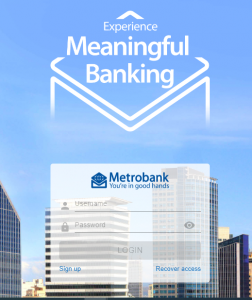
- Click on “Pay Bills” on the Dashboard menu.

- Provide the required information then click on “Continue”
- Input the amount
- Select “AB Capital Securities, Inc.” from the list of billers.
- Input the Subscriber/Account Number
- (1) ABCSI account code
- (2) For initial deposit of NEW CLIENTS, use I99999
- Choose the Metrobank account to debit.
- Select “NOW” as the payment type.
- Click Next

- Review and confirm the details of your payment.


METROBANK MOBILE APP
PAYMENT PROCESS
- Log-in to your Metrobank Online account via the Metrobank mobile app
- Tap the Menu panel on the upper left of the screen
- Select MY BILLS
- Tap PAY under One Time Payment
- Search and select “AB Capital Securities, Inc.”
- Input your Subscriber Number
- (1) ABCSI account code
- (2) for initial deposit of NEW CLIENTS, use I99999 and tap NEXT
- Select a source account
- Tap SUBMIT
- Enter or Submit One time Password
OVER THE COUNTER BILLS PAYMENT
- Go to any Metrobank Branch
- Fill out Payment Slip with the following information:
- Mark “Peso Billing”
- Company Name – AB Capital Securities, Inc.
- Subscriber – [ABCSI account name]
- Subscriber No.
- (1) ABCSI account code
- (2) for initial deposit of NEW CLIENTS, use I99999
- Contact Number
- Indicate if the mode of payment is CASH, CHECK, or DEBIT ACCOUNT
- Input the AMOUNT
- Submit the completed Payment Slip to the teller together with your payment
(click on logo to see instructions)
Visit our office or any of our branches to issue a check payable to “AB Capital Securities, Inc.”
Stock Certificate
Call the nos. (632) 8898-7618 or (632) 8898-7520 to inquire about your stock certificate/s and receive specific instructions
Security Trade
Transfer your shares from another broker to AB Capital. Please complete the sample letter below and submit the signed copy.
Wire Transfer
Transfer US Dollars to your AB Capital account for automatic conversion to Philippine Pesos.
Forms Download
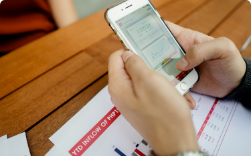
Stock Trading






